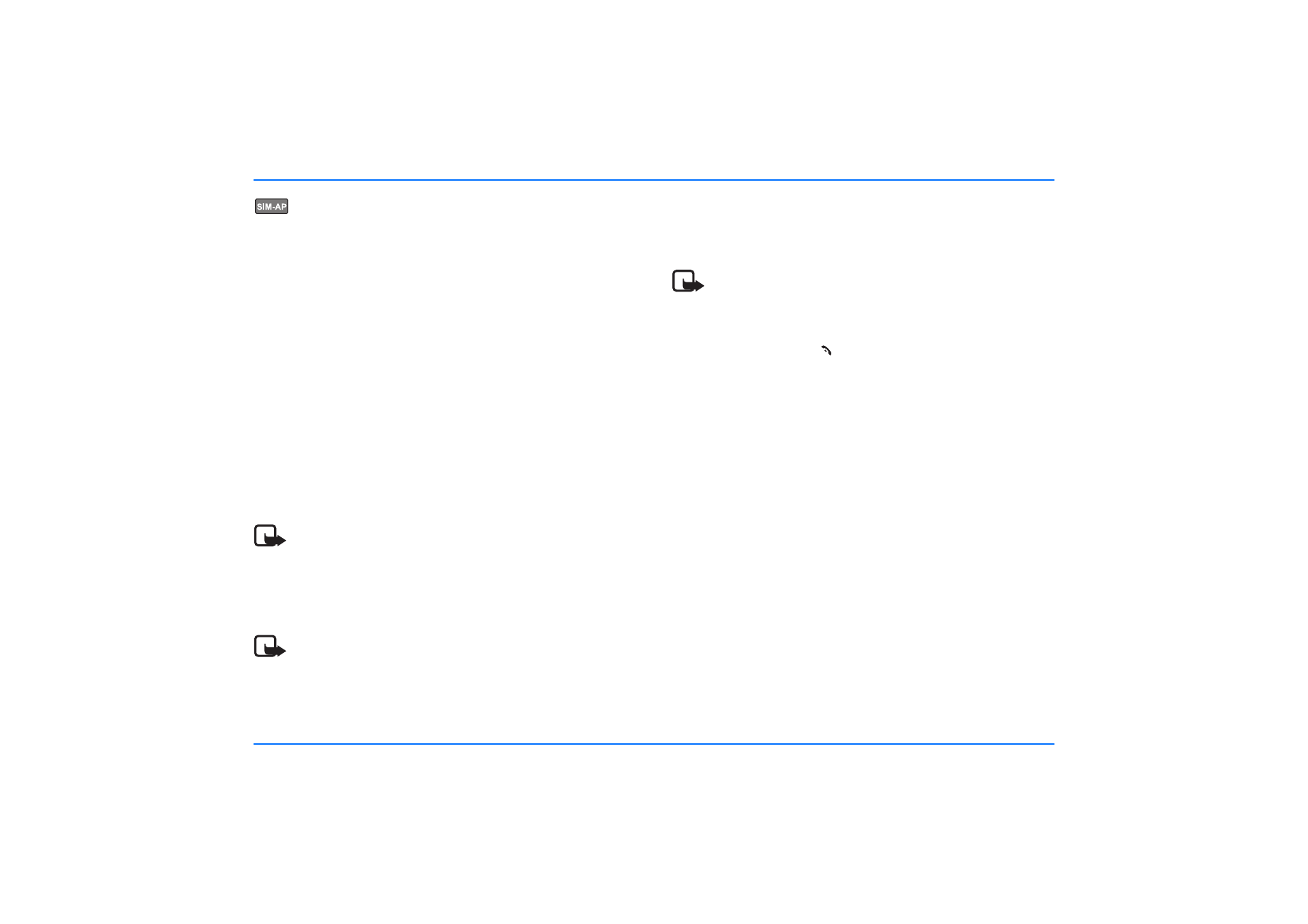
Set the display language and usage mode
If you have not assigned a usage mode to the active user profile,
you are prompted to select the desired display language to be
used in the car kit for the active user profile.
When
Usage mode
is displayed, select
Bluetooth phone
.
The car kit automatically begins to search for a compatible
mobile phone that supports Bluetooth wireless technology.
Select the desired mobile phone from the list of devices found
and start the pairing operation. A 16-digit passcode is
displayed. When prompted to do so, enter this passcode on the
compatible mobile phone. For further information, see “Pairing”
on page 60.
Note
If the mobile phone you have selected does not support
Bluetooth SIM access mode, the car kit automatically
operates in hands-free mode. For further information,
see “Operation in hands-free mode” on page 21.
Note
If the car kit fails to find the mobile phone, first check
the mobile settings to make sure that Bluetooth wireless
technology is activated and that the phone is visible for
other devices. Then restart the search for devices with
Bluetooth technology. Occasionally a search will fail
initially due to external disturbances even though all the
required settings are correct.
Note
When pairing a mobile phone in SIM access mode, a
16-character numeric passcode is generated in the car
kit. You can delete this passcode if desired: within
3 seconds, press
to delete the Bluetooth passcode.
Then enter an arbitrary 16-character numeric code into
the car kit using the Navi wheel number editor.
This option allows you to pair with a compatible mobile
phone supporting Bluetooth SIM access profile
technology that generates a random 16-character
numeric passcode during pairing. This passcode can then
be entered on the car kit.
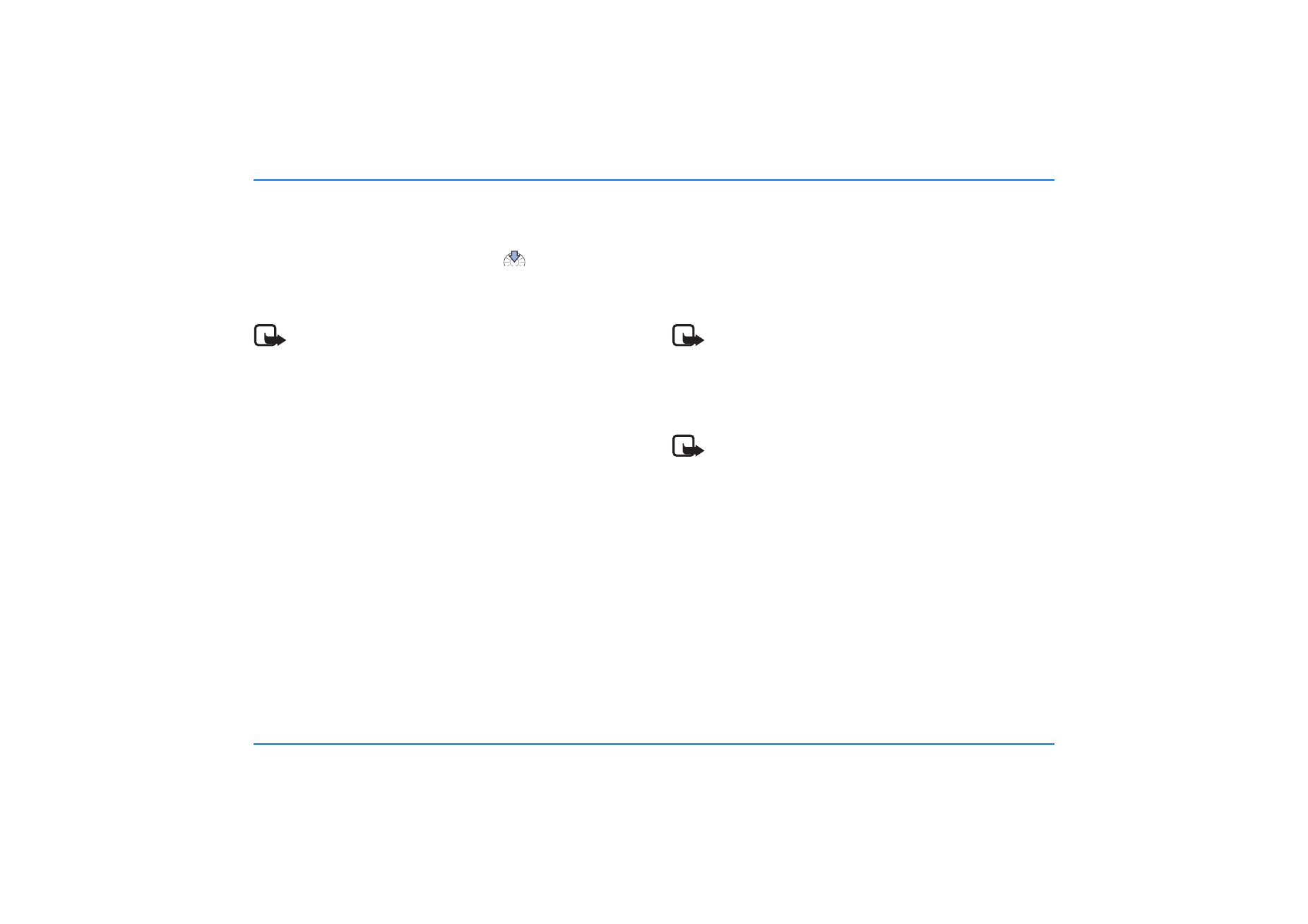
Operation in SIM access mode
20